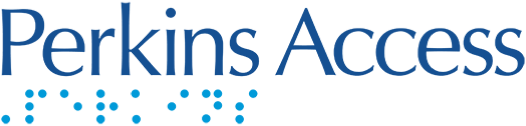
Creating Accessible PDFs from Word Documents
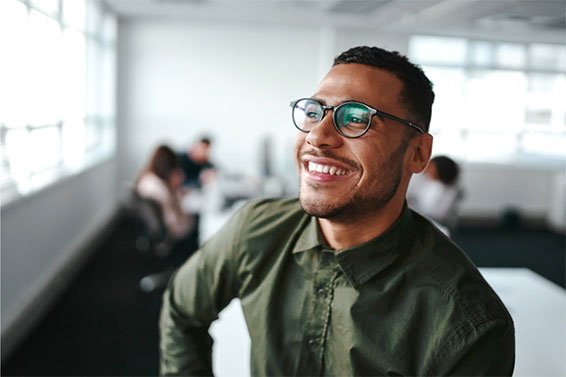

Course Overview:
This course establishes a basic understanding of what an accessible PDF is and how to create Word source documents that generate accessible PDFs. A brief screen-reader demonstration will bring to life how users with disabilities interact with these types of documents. Additionally, participants will walk away with an understanding of how to use tools in Adobe Acrobat Pro to perform final remediation as well as testing and validation.
Consider adding a hands-on workshop that puts into practice the skills learned in this training session.
Audience:
This training is primarily intended for authors, writers and content creators.
Time estimate:
This training typically takes two hours.
Topics covered:
During this training, we typically cover the following topics:
Part 1: Word
- Introduction to accessibility
- Accessibility and inclusive/universal design
- Digital accessibility: the big idea
- WCAG (very brief)
- Structure in PDFs
- What is structure (general discussion)?
- Tags and structure
- The importance of structure in PDFs
- Screen-reader demo
- What screen readers are
- What they can and cannot do
- Demo with Web page
- Demo with tagged PDF
- Demo with untagged tagged PDF
- Reading PDFs in Windows vs Mac
- Preparing Word source documents for PDF export
- Color and contrast
- Metadata
- Creating heading styles
- Images
- Informative
- Decorative
- Data tables
- Forms
- Table of contents
- Using the accessibility checker
- Exporting to PDF
Part 2: Acrobat
- Overview of Acrobat tools for clean-up and validation
- Accessibility checker
- Tags panel
- Tools panel
- Run the accessibility checker
- Read and interpret results
- Make corrections in Word where possible; re-export and recheck
- Remediate where required
- Images
- Data tables
- Forms
- Checking and changing the reading order
- Using the Tags panel
- Using the Order Panel
- Testing
- Visual checks
- Screen readers
Add a hands-on workshop
A two-hour, hands-on workshop using the skills learned in this Word training session can be added for up to five participants. This workshop will help your team create simple, accessible source documents that will export to accessible PDFs, and will use tools in Adobe Acrobat Pro to perform final remediation as well as testing and validation.
Frequently Asked Questions
We’re here to help you achieve better digital accessibility. If you can’t find an answer you need, please contact us.
Our team makes training recommendations based on your unique needs and project timeline. We incorporate training strategically, weaving sessions into your project, so that your teams have the skills they need when they need them, making an immediate impact. Building skills in-house throughout our engagement sets you up for continued success.
As many as you’d like! We don’t limit participants, because as educators, our goal is to build your organization’s skills. We open up our training to your entire team, so you have the help you need to sustain accessibility across your organization.
Of course you can! As you train with us, you can develop your own internal training library, which can serve as a resource for your current and future employees.
Yes, we can work with your vendor! We recommend training be provided in the most accessible format possible and will work directly with your caption provider to implement. If you don’t have a caption provider, we can make recommendations.
Talk to an expert about your accessibility needs.
